Cómo usar una fuente diferente en las versiones traducidas
Quizá quieras que tus páginas traducidas parezcan más nativas, no solo en el idioma sino también en el aspecto y la experiencia. Una forma eficaz es asignar fuentes que se adapten mejor al sistema de escritura de ese idioma — por ejemplo, usando una fuente que soporte devanagari para el hindi o una tipografía más estilizada para el árabe.
MultiLipi le permite asignar Fuentes personalizadas de Google a cada traducción de idiomas para garantizar la coherencia visual y la legibilidad entre idiomas.
¿Por qué usar una fuente diferente por idioma?
-
Mejor soporte de scripts : Fuentes como Noto Sans Arabic o Baloo 2 para el hindi asegure la representación adecuada.
-
Consistencia de diseño mejorada : Una tipografía alineada con las expectativas culturales genera confianza.
- Mejora de SEO + UX : Las fuentes bien renderizadas reducen las tasas de rebote en las versiones traducidas.
Obtén el enlace de tu fuente de Google Fonts
Antes de añadirlo a MultiLipi, necesitas una URL de Google Font.
1. Seleccione su fuente y estilo en Fuentes de Google
Tomemos un ejemplo con la tipografía "Roboto".
Al llegar a Google Fonts, puede utilizar la función de búsqueda para buscar "Roboto":
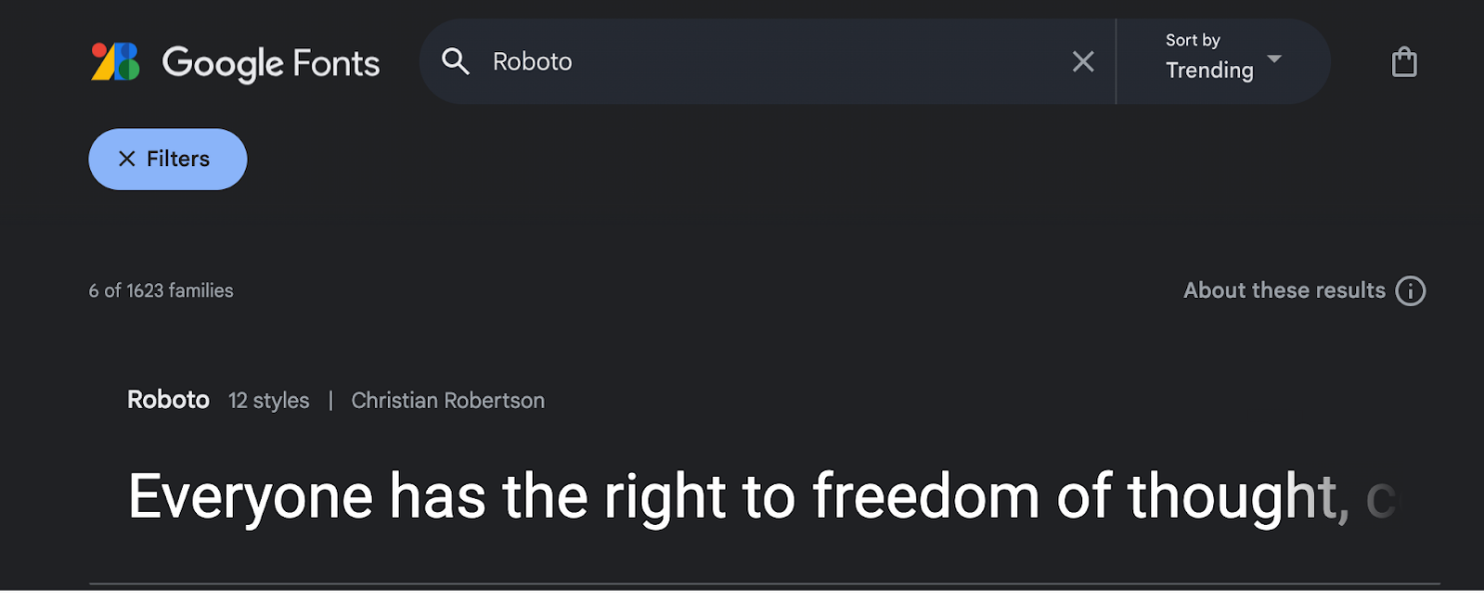
Luego, puedes seleccionar la fuente que quieres haciendo clic en ella.
En la nueva pestaña, puedes ver los diferentes estilos aplicados a la fuente seleccionada:
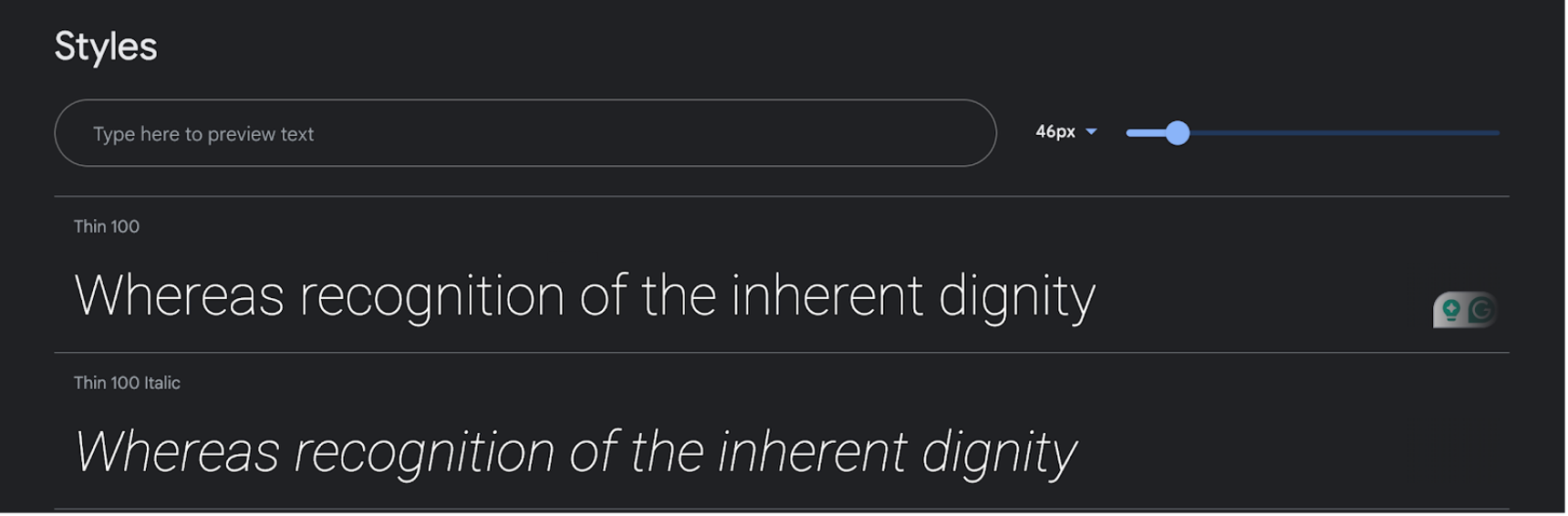
Para tener esta fuente en tu página web traducida, primero tienes que hacer clic en el botón "Obtener fuente" en la esquina superior derecha.
Después de eso, puede usar la opción "Obtener código de inserción":
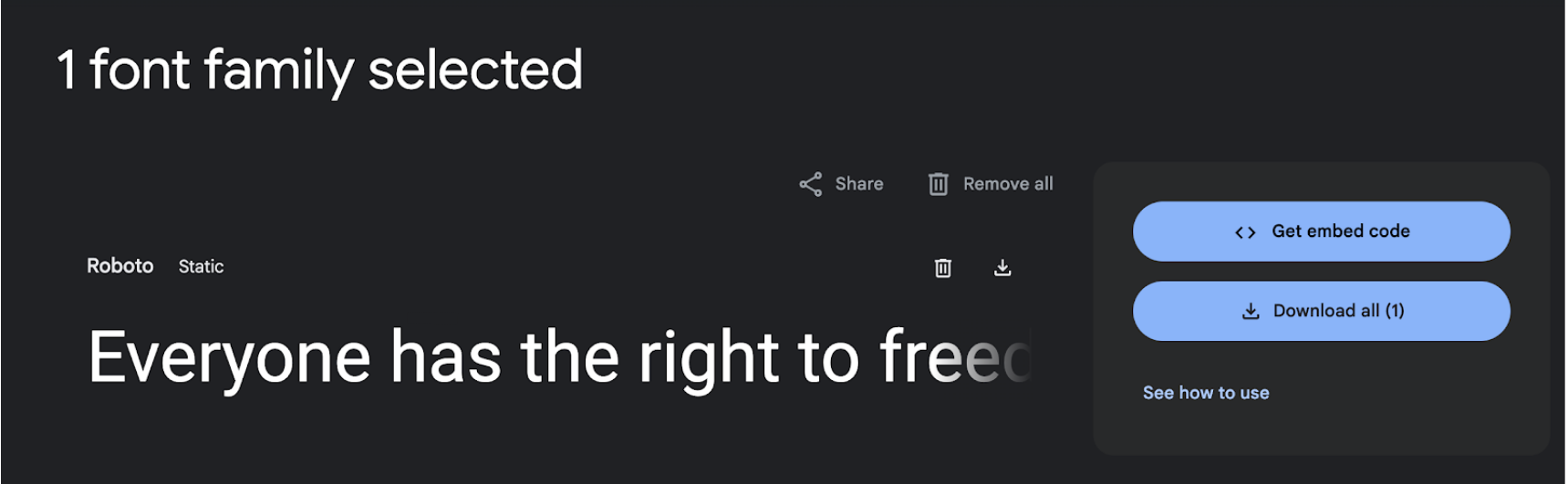
En esta nueva página, puede seleccionar varios estilos a través del panel de la izquierda.
En el panel de la derecha, selecciona "Web" y "@import" en lugar de "enlace".
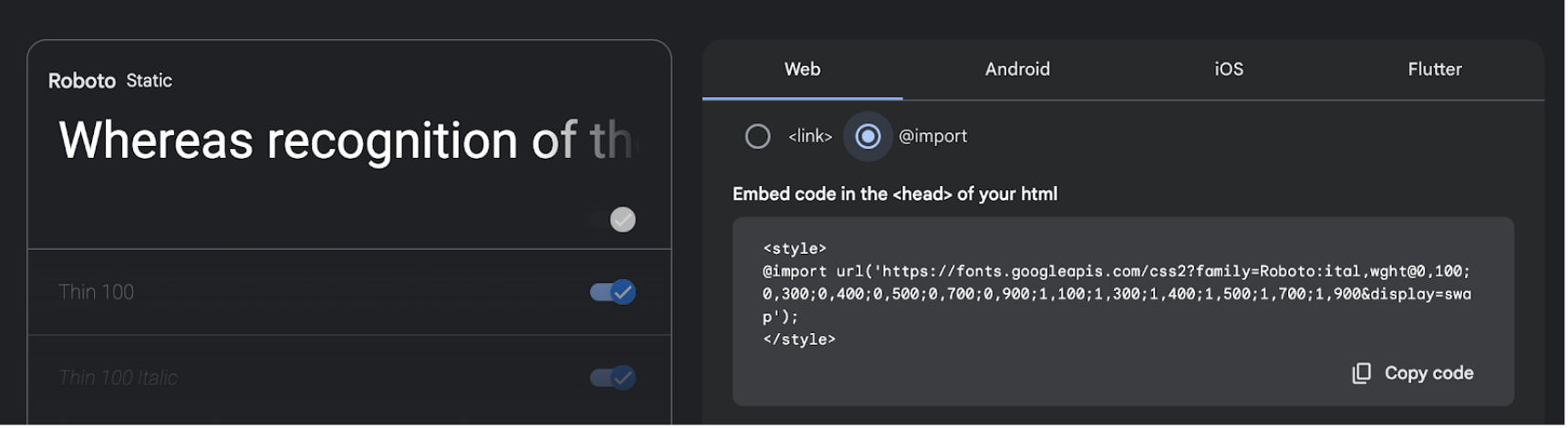
Flujo de configuración de fuentes MultiLipi
1. Ir al panel de control
Desde su panel de administración de MultiLipi, navegue hasta el Idiomas sección bajo Traducciones .

2. Haga clic en "Agregar fuente" junto al idioma
Localice el idioma al que desea aplicar la fuente, luego haga clic en el Agregar fuente botón.
3. Pega la URL de la fuente de Google
Pega el enlace que has copiado de Google Fonts en el modal emergente y haz clic en Enviar .

Una vez enviada, esta fuente se aplicará automáticamente a la Hindi Versión de tu página web traducida — No se necesitan cambios en el código.
Nota
- Solo fuentes de Google válidas href Se aceptan enlaces.
- Si no se agrega ninguna fuente, se utiliza la fuente predeterminada del sistema.

Comentarios